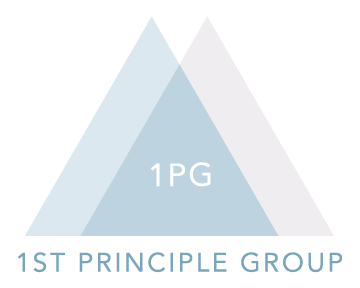Flush or Align Left and Right at the Same Time
Being able to flush/align left and right simultaneously is extremely helpful when creating professional documents.
This is text flush left. The text is aligned to the left.
This is text flush right. The text is aligned to the right..
Below is text flush left and right at the same time. Notice how the texts share the same line!
You can use this alignment to save space while listing information that needs to be coupled. For example, consider a role title and start/end dates in a resume. Or consider your name and the date in a cover letter. This alignment also cuts down on page count by reducing lines and can also eliminate awkward patches of white space.
Here is how to flush left and right simultaneously in Microsoft Word 2016 on a Mac:
1. Click on View
2. Check the Ruler box so that rulers appear on the top and left side of your document.
3. Click and drag anywhere on the top ruler in the white space (i.e. within your document margins) to create a left tab.
4. Align the left tab to your document margins. (My document margins here are set to 1-inch all around. For later, be aware that if you change your document margins (e.g. to 0.5-inch margins), you will have to readjust your left and right tabs to align with the document margins.)
5. Click on Format.
6. In Format, click on Tabs.
7. A Tabs pane will automatically appear. My Alignment is set to Left automatically, and my Tab stops is set to 0” automatically. Change your Alignment to Right. And change your Tab stops to 6”. (You want your Tabs pane to look like the picture above.)
(Also, you can ignore “Leader”, “Default stops”, and “Tab stops to be cleared”.) Then press OK.
8. The Tabs pane will automatically close, and a right tab will automatically appear.
9. Just like the left tab, align your right tab to your document margins.
10. You can now type anything you want; the text will be flush left. Once you are done entering the text you want flush left, hit tab. You can now type anything you want; the text will be flush right.
I hope this short tutorial will help you develop documents that are professionally formatted! If you are running into any problems, feel free to contact me using the form below.
Megan Koh is a Career Development Coach, with over 7 years of experience in helping others find and achieve their dream jobs. Originally from Atlanta, she now lives in Charlottesville, Virginia and is married to her sweetheart Danny.